Flutter Accessing REST API - consume data with Http Get and Http Post
Flutter Rest API Integration, HTTP requests are at the core of most web and mobile apps. Let look at how to setup our Flutter apps to make HTTP requests
Intergrate REST API in Flutter given a package called http to consume data from the internet.
To use http we need to add http package in pubspec.yaml file.
This call will have other properties like await and async features while fetching the data.
Simple Http Request call
print(await http.read('https://flutter.dev/'));
|
Http Properties
-
read − Request the specified URL by GET method and return back the response as Future
-
get − Request the specified URL by GET method and return back the response as Future. The response is a class holding the response information.
-
post − Request the specified URL by POST method by posting the supplied data and return back the response as Future
-
put − Request the specified URL by PUT method and return back the response as Future
-
head − Request the specified URL by HEAD method and return back the response as Future
-
delete − Request the specified URL by DELETE method and return back the response as Future
Read Rest API integration in Flutter
Create HTTP Client object
Http package contains other class called Http Client
var client = new http.Client();
try {
print(await client.get('https://flutter.dev/'));
}
finally {
client.close();
}
|
Let's Work with HTTP Requests with Flutter
Create a Flutter New Application
Add dependencies in pubspec.yaml file
|
This is an official Flutter plugin published by dart.dev
Now import packages in main.dart file
import 'dart:async';
import 'dart:convert';
import 'package:http/http.dart' as http;
|
Now i have an API called https://www.rrtutors.com/uploads/myproducts.json
which will return a list of products in the below format
|
[ |
Now create a file called product.dart and add the below code
class Product {
final String name;
final String description;
final int price;
final String image;
Product(this.name, this.description, this.price, this.image);
factory Product.fromMap(Map<String, dynamic> json) {
return Product(
json['name'],
json['description'],
json['price'],
json['image'],
);
}
}
|
This class contains Product with all its information like name, price, description, image.
Now create a class called service_http.dart and add the below code to fetch the data from the API
import 'dart:convert';
import 'dart:async';
import 'dart:convert';
import 'package:http/http.dart' as http;
import 'package:rest_app/product.dart';
class HttpService {
final String postsURL = "https://www.rrtutors.com/uploads/myproducts.json";
List<Product> parseProducts(String responseBody) {
final parsed = json.decode(responseBody).cast<Map<String, dynamic>>();
return parsed.map<Product>((json) => Product.fromJson(json)).toList();
}
Future<List<Product>> fetchProducts() async {
final response = await http.get(postsURL);
if (response.statusCode == 200) {
return parseProducts(response.body);
} else {
throw Exception('Unable to fetch products from the REST API');
}
}
}
|
-
The future is used to lazy load product information. Lazy loading is a concept to defer the execution of the code until it is necessary.
-
http.get is used to fetch the data from the Internet.
-
json.decode is used to decode the JSON data into the Dart Map object. Once JSON data is decoded
Displaying Products
class ProductPage extends StatelessWidget {
final HttpService httpService = HttpService();
@override
Widget build(BuildContext context) {
return Scaffold(
appBar: AppBar(
title: Text("My Products"),
),
body: FutureBuilder(
future: httpService.fetchProducts(),
builder: (BuildContext context, AsyncSnapshot<List<Product>> snapshot) {
if (snapshot.hasData) {
List<Product> posts = snapshot.data;
return ListView(
children: posts
.map(
(Product product) =>
Container(
padding: EdgeInsets.all(2), height: 140,
child: Card(
child: Row(
mainAxisAlignment: MainAxisAlignment.spaceEvenly,
children: <Widget>[
Card(child: Image.network( product.image, width:120)),
Expanded(
child: Container(
padding: EdgeInsets.all(5),
child: Column(
mainAxisAlignment: MainAxisAlignment.spaceEvenly,
children: <Widget>[
Text(product.name, style:TextStyle(fontWeight: FontWeight.bold)),
Text(product.description),
Text("Price: " + product.price.toString()),
RatingBox(),
],
)
)
)
]
),
)
)
)
.toList(),
);
} else {
return Center(child: CircularProgressIndicator());
}
},
),
);
}
}
|
Rating widget
class RatingBox extends StatefulWidget {
@override
_RatingBoxState createState() =>_RatingBoxState();
}
class _RatingBoxState extends State<RatingBox> {
int _rating = 0;
void _setRatingAsOne() {
setState(() {
_rating = 1;
});
}
void _setRatingAsTwo() {
setState(() {
_rating = 2;
});
}
void _setRatingAsThree() {
setState(() {
_rating = 3;
});
}
Widget build(BuildContext context) {
double _size = 20;
print(_rating);
return Row(
mainAxisAlignment: MainAxisAlignment.end,
crossAxisAlignment: CrossAxisAlignment.end,
mainAxisSize: MainAxisSize.max,
children: <Widget>[
Container(
padding: EdgeInsets.all(0),
child: IconButton(
icon: (
_rating >= 1
? Icon(Icons.star, size: _size,)
: Icon(Icons.star_border, size: _size,)
),
color: Colors.red[500], onPressed: _setRatingAsOne, iconSize: _size,
),
),
Container(
padding: EdgeInsets.all(0),
child: IconButton(
icon: (
_rating >= 2
? Icon(Icons.star, size: _size,)
: Icon(Icons.star_border, size: _size, )
),
color: Colors.red[500],
onPressed: _setRatingAsTwo,
iconSize: _size,
),
),
Container(
padding: EdgeInsets.all(0),
child: IconButton(
icon: (
_rating >= 3 ?
Icon(Icons.star, size: _size,)
: Icon(Icons.star_border, size: _size,)
),
color: Colors.red[500],
onPressed: _setRatingAsThree,
iconSize: _size,
),
),
],
);
}
}
|
Now run the application it will show below output
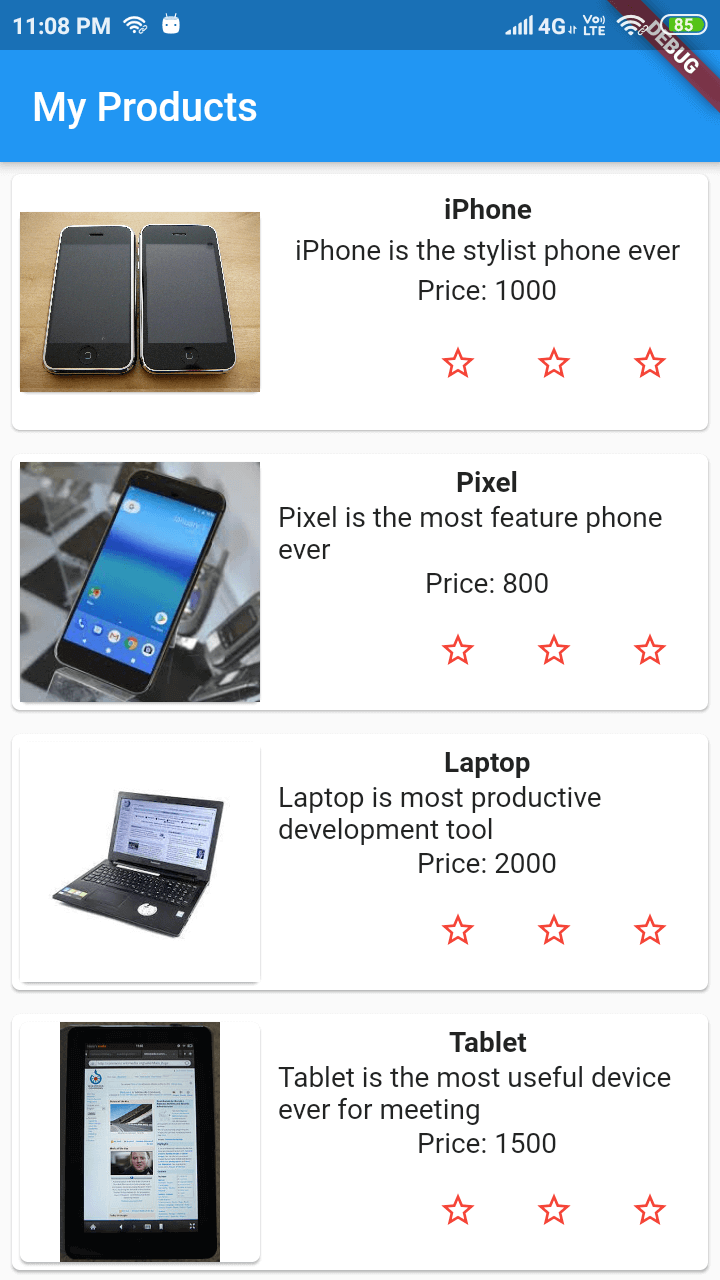
Flutter Dashboard Using SQFLite Database
Tags: Flutter HTTP, Flutter Htto Cllient, Http get