Upload Image to Firebase Storage - Flutter (Android & Ios)
Build a beginner-friendly Pong game in Flutter using animations and animation controllers. Start your game development journey today on rrtutors.com.
In this post, we are going to learn how to upload images to Firebase storage in Flutter.
We can pick Image from Gallery or Capture image from Camera and upload it into Firebase.
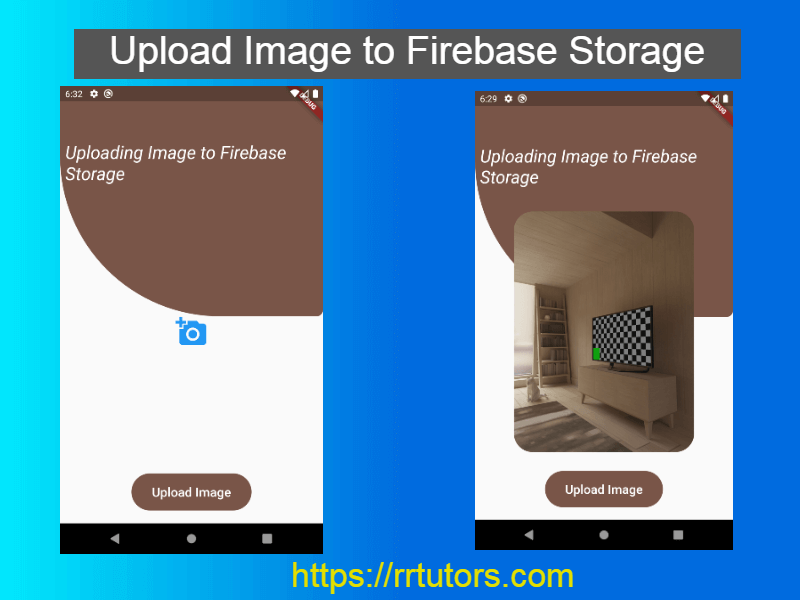 |
Let's get started
Step 1: Create a Flutter application
Step 2: Configure Firebase application
Check the previous post how to configure Flutter application with Firebase
Step 3: Add require dependencies in pubspec.yaml file
dependencies: firebase_storage: ^10.0.3 firebase_core: ^1.6.0 firebase_analytics: ^8.3.1 image_picker: ^0.8.3+3 |
Step 4:
How to pick Image from Camera or Gallery, Check the previous tutorial
final picker = ImagePicker(); Future pickImage() async { final pickedFile = await picker.getImage(source: ImageSource.camera); setState(() { _imageFile = File(pickedFile!.path); }); } |
Step 5: Uploading Image to FirebaseStorage
Once an image is selected using ImagePicker, it will be displayed in the screen. Clicking on 'Upload Image' button on screen will upload the image to Firebase Storage. Make sure that FirebaseStorage write rules are configured appropriately. I'm temporarily enabling write access on FirebaseStorage access using allow write: if true;. Make sure to disable it once you've confirmed the functionality.
The following code will take the image file on device and upload it to the uploads folder in the FirebaseStorage
Future uploadImageToFirebase(BuildContext context) async {
String fileName = basename(_imageFile!.path);
firebase_storage.Reference ref =
firebase_storage.FirebaseStorage.instance
.ref().child('uploads').child('/$fileName');
final metadata = firebase_storage.SettableMetadata(
contentType: 'image/jpeg',
customMetadata: {'picked-file-path': fileName});
firebase_storage.UploadTask uploadTask;
//late StorageUploadTask uploadTask = firebaseStorageRef.putFile(_imageFile);
uploadTask = ref.putFile(io.File(_imageFile!.path)!, metadata);
firebase_storage.UploadTask task= await Future.value(uploadTask);
Future.value(uploadTask).then((value) => {
print("Upload file path ${value.ref.fullPath}")
}).onError((error, stackTrace) => {
print("Upload file path error ${error.toString()} ")
});
}
|
Step 5: Run application
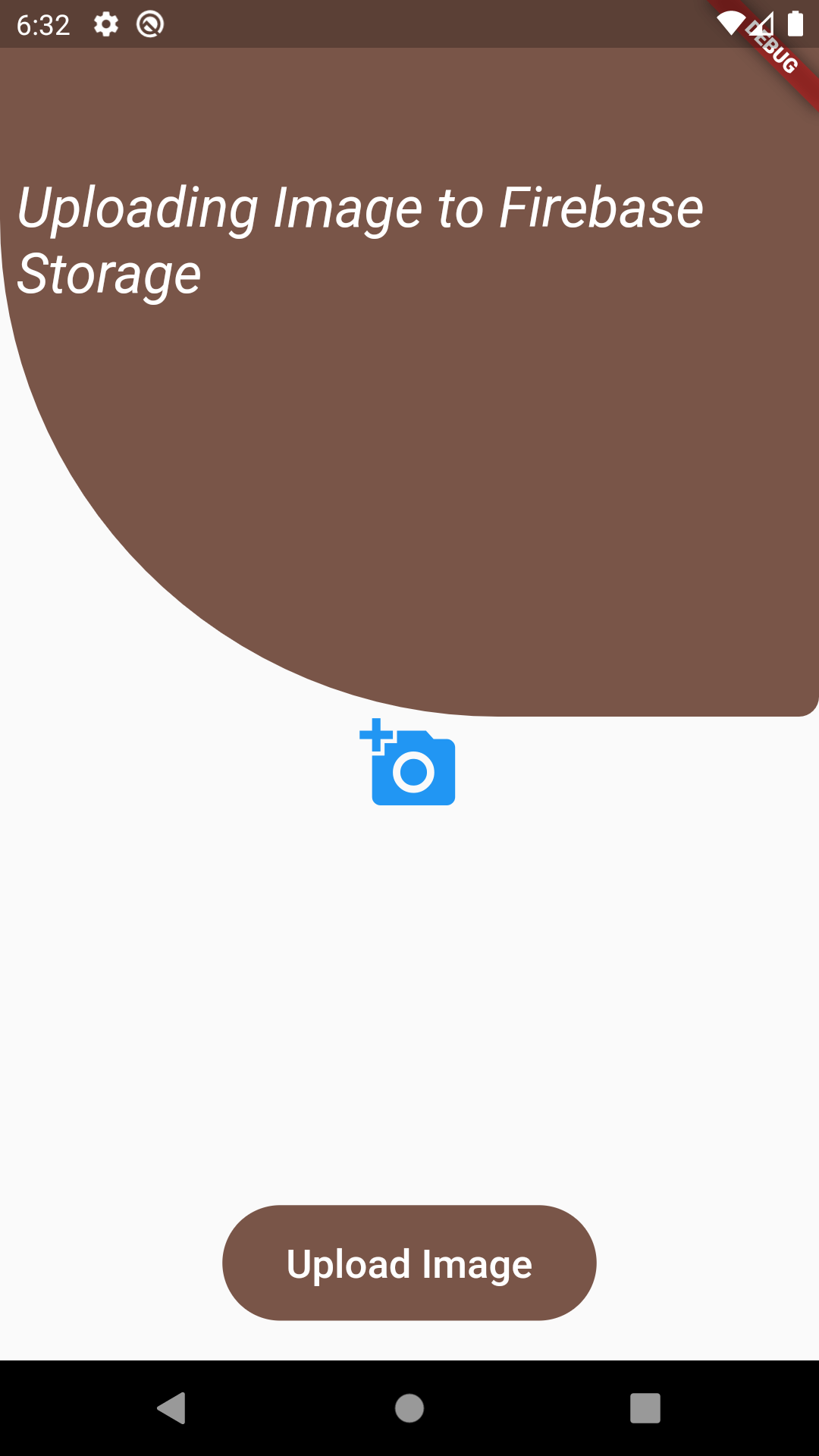 |
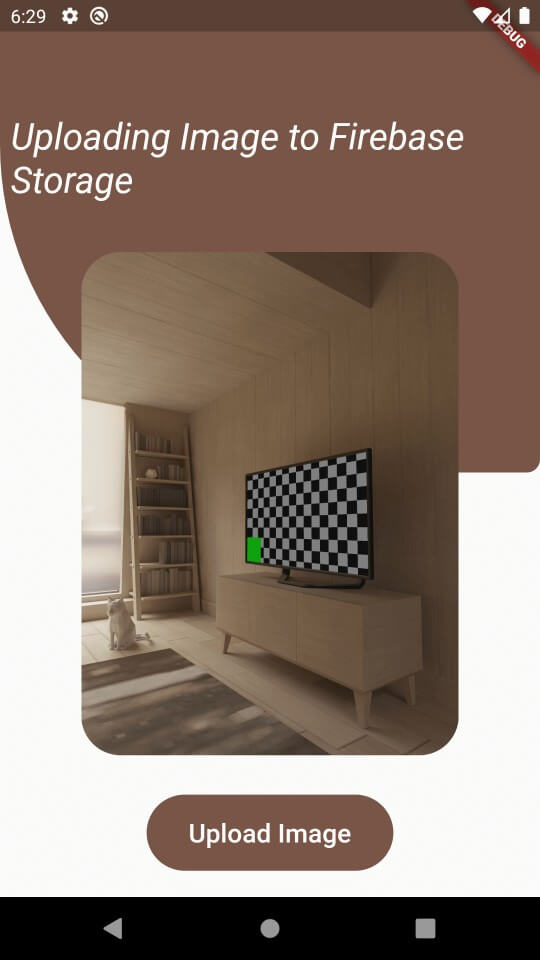 |
iOS configuration
Add permissions in iOS Info.list
NSCameraUsageDescription Need to access your camera to capture a photo add and update profile picture. NSPhotoLibraryUsageDescription Need to access your photo library to select a photo add and update profile picture |
Complete main.dart file
import 'dart:io';
import 'dart:io' as io;
import 'package:firebase_storage/firebase_storage.dart';
import 'package:flutter/material.dart';
import 'package:image_picker/image_picker.dart';
import 'package:firebase_core/firebase_core.dart' as firebase_core;
import 'package:firebase_storage/firebase_storage.dart' as firebase_storage;
import 'package:path/path.dart';
void main() async {
WidgetsFlutterBinding.ensureInitialized();
await firebase_core.Firebase.initializeApp();
runApp(MaterialApp(
title: 'Firebase Storage Demo',
theme: ThemeData(
primarySwatch: Colors.blue,
),
home: UploadingImageToFirebaseStorage(),
));
}
final Color green = Colors.brown;
final Color orange = Colors.brown;
class UploadingImageToFirebaseStorage extends StatefulWidget {
@override
_UploadingImageToFirebaseStorageState createState() =>
_UploadingImageToFirebaseStorageState();
}
class _UploadingImageToFirebaseStorageState
extends State {
File? _imageFile=null;
///NOTE: Only supported on Android & iOS
///Needs image_picker plugin {https://pub.dev/packages/image_picker}
final picker = ImagePicker();
Future pickImage() async {
final pickedFile = await picker.getImage(source: ImageSource.camera);
setState(() {
_imageFile = File(pickedFile!.path);
});
}
Future uploadImageToFirebase(BuildContext context) async {
String fileName = basename(_imageFile!.path);
firebase_storage.Reference ref =
firebase_storage.FirebaseStorage.instance
.ref().child('uploads').child('/$fileName');
final metadata = firebase_storage.SettableMetadata(
contentType: 'image/jpeg',
customMetadata: {'picked-file-path': fileName});
firebase_storage.UploadTask uploadTask;
//late StorageUploadTask uploadTask = firebaseStorageRef.putFile(_imageFile);
uploadTask = ref.putFile(io.File(_imageFile!.path)!, metadata);
firebase_storage.UploadTask task= await Future.value(uploadTask);
Future.value(uploadTask).then((value) => {
print("Upload file path ${value.ref.fullPath}")
}).onError((error, stackTrace) => {
print("Upload file path error ${error.toString()} ")
});
}
@override
Widget build(BuildContext context) {
return Scaffold(
body: Stack(
children: [
Container(
height: 360,
decoration: BoxDecoration(
borderRadius: BorderRadius.only(
bottomLeft: Radius.circular(250.0),
bottomRight: Radius.circular(10.0)),
gradient: LinearGradient(
colors: [green,orange],
begin: Alignment.topLeft,
end: Alignment.bottomRight)),
),
Container(
margin: const EdgeInsets.only(top: 80),
child: Column(
children: [
Padding(
padding: const EdgeInsets.all(8.0),
child: Center(
child: Text(
"Uploading Image to Firebase Storage",
style: TextStyle(
color: Colors.white,
fontSize: 28,
fontStyle: FontStyle.italic),
),
),
),
SizedBox(height: 20.0),
Expanded(
child: Stack(
children: [
Container(
height: double.infinity,
margin: const EdgeInsets.only(
left: 30.0, right: 30.0, top: 10.0),
child: ClipRRect(
borderRadius: BorderRadius.circular(30.0),
child: _imageFile != null
? Image.file(_imageFile!)
: FlatButton(
child: Icon(
Icons.add_a_photo,
color: Colors.blue,
size: 50,
),
onPressed: pickImage,
),
),
),
],
),
),
uploadImageButton(context),
],
),
),
],
),
);
}
Widget uploadImageButton(BuildContext context) {
return Container(
child: Stack(
children: [
Container(
padding:
const EdgeInsets.symmetric(vertical: 5.0, horizontal: 16.0),
margin: const EdgeInsets.only(
top: 30, left: 20.0, right: 20.0, bottom: 20.0),
decoration: BoxDecoration(
gradient: LinearGradient(
colors: [orange, green],
),
borderRadius: BorderRadius.circular(30.0)),
child: FlatButton(
onPressed: () => uploadImageToFirebase(context),
child: Text(
"Upload Image",
style: TextStyle(fontSize: 20,color: Colors.white),
),
),
),
],
),
);
}
}
/*
if request.auth != null*/
|
Conclusion: In this flutter application we covered how to upload image to firestore.
Tags: Firebase Integration, Firebase Authentication, Upload Image To Firebase, PickImage