Flutter - Read Json file from assets folder and parse JSON data
Read JSON file From Assets folder and parse JSON data
In this flutter tutorial we will learn how to read json data from assets folder and parse JSON data in flutter. In this application we will read a local json file. We have 3 steps
- Create Assets folder and Add Json file
- Update pubspec.yaml file to configure json file path
- Read Data from assets folder and parse the data
This Article will cover below flutter JSON questions
- How do I load a JSON file from assets folder in flutter?
- How do you call a JSON in flutter?
- How do I read a JSON file in flutter?
- How do you read JSON in darts?
- What is JSON decode in flutter?
- How do I import a JSON file into flutter?
- How do you use mock JSON in flutter?
Let's get started
Step 1: Create flutter application in Android studio. Refer How to create first Flutter application in android studio
Step 2: Add required json files inside assets folder
Step 3: Define assets inside pubspec.yaml file to access inside application
assets:
- spices.json
- vegetable.json
|
Step 4: Read JSON from assets folder
Now we will use DefaultAssetBundle.of(context).loadString() method to read json file from assets folder
Step 5: From the above method it will return json string, now we need to read data from the json and parse json data and display on UI screen.
await DefaultAssetBundle.of(context).loadString("assets/$file")
.then((s) {
setState(() {
var response = json.decode(s);
List list_telugu = response['telugu'];
List list_english = response['english'];
for (var k = 0; k < list_telugu.length; k++) {
list_items!.add(Items(list_english[k], list_telugu[k]));
}
});
}).catchError((error) {
print(error);
});
|
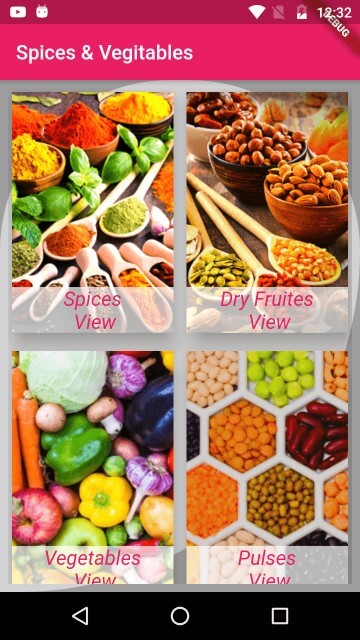 |
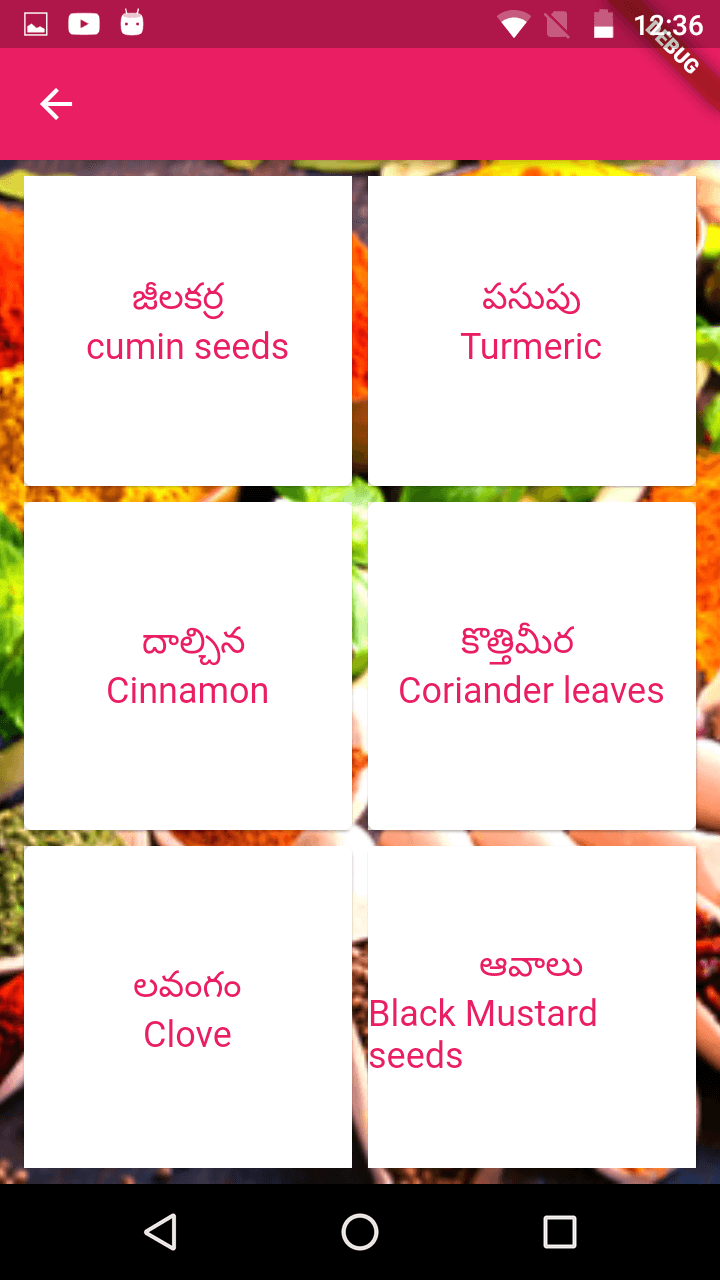 |
Complete code
main.dart file
import 'package:flutter/material.dart';
import 'dart:convert';
import '../details.dart';
import 'model/items.dart';
void main() => runApp(MyApp());
class MyApp extends StatelessWidget {
// This widget is the root of your application.
@override
Widget build(BuildContext context) {
return MaterialApp(
title: 'Flutter Demo',
theme: ThemeData(
primarySwatch: Colors.blue,
),
home: MyHomePage(),
);
}
}
class MyHomePage extends StatefulWidget {
@override
_MyHomePageState createState() => _MyHomePageState();
}
class _MyHomePageState extends State {
Size? size;
@override
Widget build(BuildContext context) {
size=MediaQuery.of(context).size;
return Scaffold(
backgroundColor: Colors.grey,
appBar: AppBar(
backgroundColor: Colors.pink,
title: Text("Spices & Vegitables"),
),
body: Stack(
children: [
Container(
width: double.infinity,
height: double.infinity,
decoration: BoxDecoration(
borderRadius: BorderRadius.only(
bottomRight: Radius.elliptical( size!.width, size!.width),
topRight: Radius.circular(size!.width/2),
topLeft: Radius.circular(size!.width/2),
),
color: Colors.white54
),
),
Padding(
padding: const EdgeInsets.all(8.0),
child: GridView.count(
mainAxisSpacing: 10,
childAspectRatio: 320/470,
crossAxisCount: 2,
crossAxisSpacing: 5,
children: [
///----------------Item One-----------------------------
InkWell(
onTap:(){
loadDetail(context,1);
},
child: Card(
elevation: 15,
child: Stack(
children: [
Image.asset("spices.png", fit: BoxFit.cover,height: 320,),
Align(
alignment:Alignment.bottomCenter,
child: Container(width:double.infinity,color:Colors.white70,child: Text( "Spices\n View",style: TextStyle(color: Colors.pink,fontSize: 20,fontStyle: FontStyle.italic),textAlign: TextAlign.center )),
),
],
)
),
),
///----------------Item two-----------------------------
InkWell(
onTap:(){
loadDetail(context,2);
},
child: Card(
elevation: 15,
child: Stack(
children: [
Image.asset("dry_fruite.png", fit: BoxFit.cover,height:320,),
Align(
alignment:Alignment.bottomCenter,
child: Container(width:double.infinity,color:Colors.white70,child: Text( "Dry Fruites\n View",style: TextStyle(color: Colors.pink,fontSize: 20,fontStyle: FontStyle.italic) ,textAlign: TextAlign.center )),
),
],
)
),
),
///----------------Item three-----------------------------
InkWell(
onTap:(){
loadDetail(context,3);
},
child: Card(
elevation: 15,
child: Stack(
children: [
Image.asset("vegetables.png", fit: BoxFit.cover,height: 320,),
Align(
alignment:Alignment.bottomCenter,
child: Container(width:double.infinity,color:Colors.white70,child: Text( "Vegetables \n View",style: TextStyle(color: Colors.pink,fontSize: 20,fontStyle: FontStyle.italic),textAlign: TextAlign.center )),
),
],
)
),
),
///----------------Item Four-----------------------------
InkWell(
onTap:(){
loadDetail(context,4);
},
child: Card(
elevation: 15,
child: Stack(
children: [
Image.asset("pulses.png", fit: BoxFit.cover,height: 320,),
Align(
alignment:Alignment.bottomCenter,
child: Container(width:double.infinity,color:Colors.white70,child: Text( "Pulses \n View",style: TextStyle(color: Colors.pink,fontSize: 20,fontStyle: FontStyle.italic,),textAlign: TextAlign.center, )),
),
],
)
),
),
],
),
),
],
),
);
}
loadDetail(BuildContext ctx,position)
{
Navigator.push(ctx, MaterialPageRoute(builder: (_){
return DetailsPage(position);
}));
}
}
|
details.dart
import 'package:flutter/material.dart';
import 'dart:convert';
import 'model/items.dart';
class DetailsPage extends StatefulWidget {
int position;
DetailsPage(this.position);
@override
State createState() {
return DetailsState();
}
}
class DetailsState extends State {
List?list_items;
var imagepath;
@override
void initState() {
// TODO: implement initState
super.initState();
list_items = List.empty(growable: true);
if(this.widget.position==1)
imagepath= "spices.png";
if(this.widget.position==2)
imagepath= "dry_fruite.png";
if(this.widget.position==3)
imagepath= "vegetables.png";
if(this.widget.position==4)
imagepath= "dry_fruite.png";
readData(this.widget.position);
}
@override
Widget build(BuildContext context) {
// TODO: implement build
return Scaffold(
backgroundColor: Colors.white70,
appBar: AppBar(
backgroundColor: Colors.pink,
leading: InkWell(child: Icon(Icons.arrow_back,color: Colors.white),
onTap: (){
Navigator.pop(context);
},),
),
body: Stack(
children: [
Container(color: Colors.grey[500],),
Image.asset(imagepath, fit: BoxFit.cover,height: double.infinity,),
Padding(
padding: const EdgeInsets.all(8.0),
child: (list_items!.length==0)?Center(child: CircularProgressIndicator(),):GridView.count(crossAxisCount: 2,
children: [
for(final item in list_items!)
Card(child: Stack(
children: [
Container(color: Colors.white70,),
Center(
child: Column(
mainAxisSize: MainAxisSize.min,
children: [
Text(item.name_telugu,style: TextStyle(color: Colors.pink,fontSize: 18),),
Text(item.name_english,style: TextStyle(color: Colors.pink,fontSize: 18),),
],
),
),
],
),
)
],),
),
],
),
);
}
readData(int which) async
{
String? file;
switch(which)
{
case 1:
file="spices.json";
break;
case 2:
file="dry_fruites.json";
break;
case 3:
file="vegetable.json";
break;
case 4:
file="pulses.json";
break;
}
await DefaultAssetBundle.of(context).loadString("assets/$file")
.then((s) {
setState(() {
var response = json.decode(s);
List list_telugu = response['telugu'];
List list_english = response['english'];
for (var k = 0; k < list_telugu.length; k++) {
list_items!.add(Items(list_english[k], list_telugu[k]));
}
});
}).catchError((error) {
print(error);
});
}
}
|
item.dart model class
import 'package:flutter/material.dart'; class Items{ String name_english; String name_telugu; Items(this.name_english,this.name_telugu); } |
Download code for Read Local JSON file in Flutter
Conclusion: In this flutter application we implemented how to read local json from assets folder and parse local json data.