Load HTML in Flutter Webview and Handle JS with RRutors
Hello, guys today we are going to learn to load the local HTML file in a flutter. To load HTML file in flutter we will use webview widget. In this flutter webview example we will cover different ways of load html content in flutter. To work with html content we will use Webview pulgin with nullsafety webview_flutter
WebView is a widget that allows the display of web content within applications. This is a custom function that better offers the content of a page or service on Android without changing the browsing experience.
This means that it is possible to load elements of a page embedded in the tool's own interface, without having to direct the user to the browser or radically change the interface. It is a very common widget used among the developers.
Some social media uses this widget to help the user to have a better experience when he/she needs to search new content in the same app
We have different options to load data in webview.
- Load URL in Webview
- Load Local Html File
- Handle JavaScript Functions
- Open Default Browser
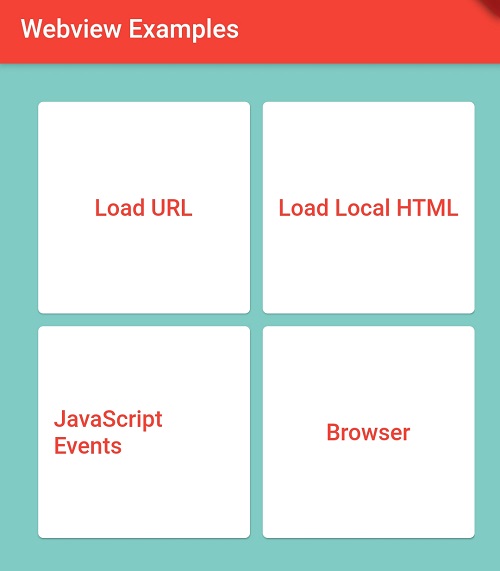 |
How do i Load a URL in Flutter ?
To load URL in flutter we will use Webview widget, before going to load URL first we will check what is webview.
What Is WebView ?
Some times we want to show any web page or website or load a URL inside an application, a WebView can be displayed without the help of any browser, so, basically, it displays the content of web pages directly inside the application.
Let’s get started on how to integrate WebView inside a Flutter application
import 'package:flutter/material.dart'; import 'package:webview_flutter/webview_flutter.dart'; class WebViewURL extends StatefulWidget{ @override State<StatefulWidget> createState() { // TODO: implement createState return WebViewURlState(); } } class WebViewURlState extends State<WebViewURL> { late bool isLoaded; @override void initState() { // TODO: implement initState super.initState(); isLoaded=false; } @override Widget build(BuildContext context) { // TODO: implement build return Scaffold( backgroundColor: Colors.grey, appBar: AppBar(title: Text("Webview with URL"), backgroundColor: Colors.deepPurple,), body: Stack( children: <Widget>[ WebView( initialUrl: 'http://rrtutors.com/', onPageFinished:(value){ setState(() { isLoaded=true; }); }, ), (isLoaded)?Container():Center(child: CircularProgressIndicator(),) ], ), ); } } |
Here initially we are showing the loading while loading the URL in webview.
We can check the Page load finish by onPageFinished property
onPageFinished:(value){
setState(() {
isLoaded=true;
});
},
|
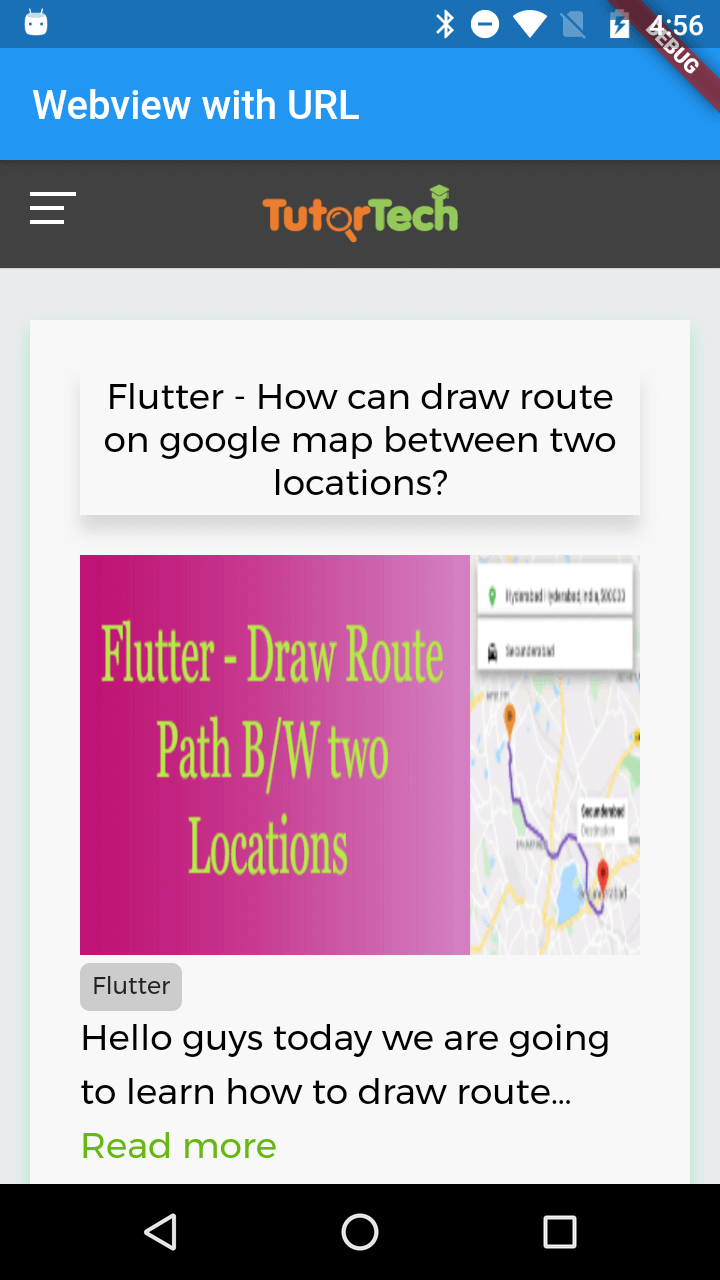 |
How to render a local HTML file with flutter dart webview
Let's create an assets folder inside the application and add your HTML file into this folder
head> <meta charset="UTF-8" /> <style> .card { display: grid; grid-template-columns: 300px; grid-template-rows: 210px 210px 80px; grid-template-areas: "image" "text" "stats"; border-radius: 18px; background: white; box-shadow: 5px 5px 15px rgba(0,0,0,0.9); font-family: roboto; text-align: center; } .card-image { grid-area: image; } .card-text { grid-area: text; } .card-stats { grid-area: stats; } .card-image { grid-area: image; background: url("demo.jpg"); border-top-left-radius: 15px; border-top-right-radius: 15px; background-size: cover; } .card-text { grid-area: text; margin: 25px; } .card-text .date { color: rgb(255, 7, 110); font-size:13px; } .card-text p { color: grey; font-size:15px; font-weight: 300; } .card-text h2 { margin-top:0px; font-size:28px; font-color:#FFF; } .card-stats { grid-area: stats; display: grid; text-align: center; align:center; grid-template-columns: 1fr 1fr 1fr; grid-template-rows: 1fr; border-bottom-left-radius: 15px; border-bottom-right-radius: 15px; background: rgb(255, 7, 110); } .card-stats .stat { display: flex; align-items: center; justify-content: center; flex-direction: column; color: white; padding:10px; } style> head> <div class="card"> <div class="card-image card2"> <img class="image_class" src="https://encrypted-tbn0.gstatic.com/images?q=tbn%3AANd9GcSqmarbIhJXnNyonPaZx-Ya4UyYFyrAox9-5n_uj1_1Hkt9ePXd" width="350px" alt="Smiley face"> div> <div class="card-text"> <span class="date">4 days agospan> <h2>Post Oneh2> <p>Flutter Tutorial Examplep> div> <div class="card-stats"> <div class="stat"> <div class="value">4<sup>msup>div> <div class="type">readdiv> div> <div class="stat border"> <div class="value">5123div> <div class="type">viewsdiv> div> <div class="stat"> <div class="value">32div> <div class="type">commentsdiv> div> div> div> |
To Read local html file we need rootBundle class. This class containf loadString() method which will takes path of html file.
|
String fileHtmlContents = await rootBundle.loadString('assets/demo.html'); |
After read the content from html file we need to pass this data to webview, this is done by webviewcontroller.
_webViewController.loadUrl(Uri.dataFromString(fileHtmlContents, mimeType: 'text/html', encoding: Encoding.getByName('utf-8')) .toString()); |
Now create webviewlocal.dart
import 'dart:async'; import 'dart:convert'; import 'package:flutter/material.dart'; import 'package:flutter/services.dart'; import 'package:webview_flutter/webview_flutter.dart'; class WebviewLocal extends StatefulWidget{ @override State<StatefulWidget> createState() { // TODO: implement createState return WebviewLocalState(); } } class WebviewLocalState extends State<WebviewLocal> { late WebViewController _webViewController; @override Widget build(BuildContext context) { // TODO: implement build return Scaffold( backgroundColor: Colors.grey, appBar: AppBar(title: Text("Load Html Content"), backgroundColor: Colors.deepPurple,), body: Container( child: WebView( initialUrl: '', javascriptMode: JavascriptMode.unrestricted, onWebViewCreated: (WebViewController webViewController){ _webViewController=webViewController; loadAsset(); }, )), );; } loadAsset() async { String fileHtmlContents = await rootBundle.loadString('assets/demo.html'); _webViewController.loadUrl(Uri.dataFromString(fileHtmlContents, mimeType: 'text/html', encoding: Encoding.getByName('utf-8')) .toString()); } } |
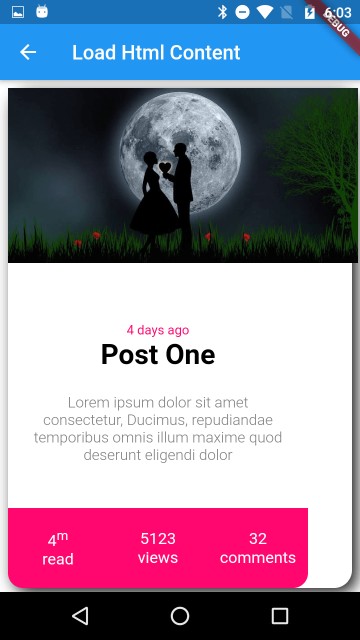 |
How do i handle Javascript functions in flutter?
Now we are going to handle Javascript in Dart/flutter .
Let's put your HTML file which contains JavaScript inside the assets folder
demojs.html
html> <head> <meta name="viewport" content="width=device-width, initial-scale=2"> <script type="text/javascript"> function add(num1, num2) { var result = num1 + num2; document.getElementById("result").innerHTML = num1 + " + " + num2 + " = " + result; } script> head> <body> <p>Enter number to check double of itp> <p id="result">p> body> html> |
webviewjavascript.dart
import 'dart:convert'; import 'package:flutter/material.dart'; import 'package:flutter/services.dart'; import 'package:webview_flutter/webview_flutter.dart'; class WebviewJs extends StatefulWidget{ @override State<StatefulWidget> createState() { // TODO: implement createState return WebviewJsState(); } } class WebviewJsState extends State<WebviewJs> { late WebViewController _webViewController; TextEditingController _textEditingController=TextEditingController(); @override Widget build(BuildContext context) { // TODO: implement build return Scaffold( backgroundColor: Colors.grey, appBar: AppBar(title: Text("Load Html Content"), backgroundColor: Colors.deepPurple,), body: SingleChildScrollView( child: Container( child: Column( mainAxisSize: MainAxisSize.max, mainAxisAlignment: MainAxisAlignment.start, children: <Widget>[ Container( decoration: getBoxShadow(), margin: EdgeInsets.all(8), height: 400, child: WebView( initialUrl: '', javascriptMode: JavascriptMode.unrestricted, onWebViewCreated: (WebViewController webViewController){ _webViewController=webViewController; loadAsset(); }, ), ), Container( margin: EdgeInsets.all(8), color: Colors.white, child: TextField( textInputAction: TextInputAction.go, onSubmitted: (value){ if(_textEditingController.text.length>0) { int number=int.parse(_textEditingController.text) ; _webViewController.evaluateJavascript('add($number, $number)'); } }, decoration: getInoutDecoration("Enter Number"), controller: _textEditingController, keyboardType: TextInputType.numberWithOptions(signed: true), ), ) ], ) ), ), );; } loadAsset() async { String fileHtmlContents = await rootBundle.loadString('assets/demojs.html'); _webViewController.loadUrl(Uri.dataFromString(fileHtmlContents, mimeType: 'text/html', encoding: Encoding.getByName('utf-8')) .toString()); } getBoxShadow() { return BoxDecoration( borderRadius: BorderRadius.circular(3.0), border: Border.all(color: Colors.green,width: 1), color: Colors.white, boxShadow: [ BoxShadow( color: Colors.lightGreen, offset: Offset(1.0, 2.0), blurRadius: 10, spreadRadius: 3) ]); } getInoutDecoration(hint) { return InputDecoration( hintText: hint, border: InputBorder.none, contentPadding: EdgeInsets.all(12), ); } } |
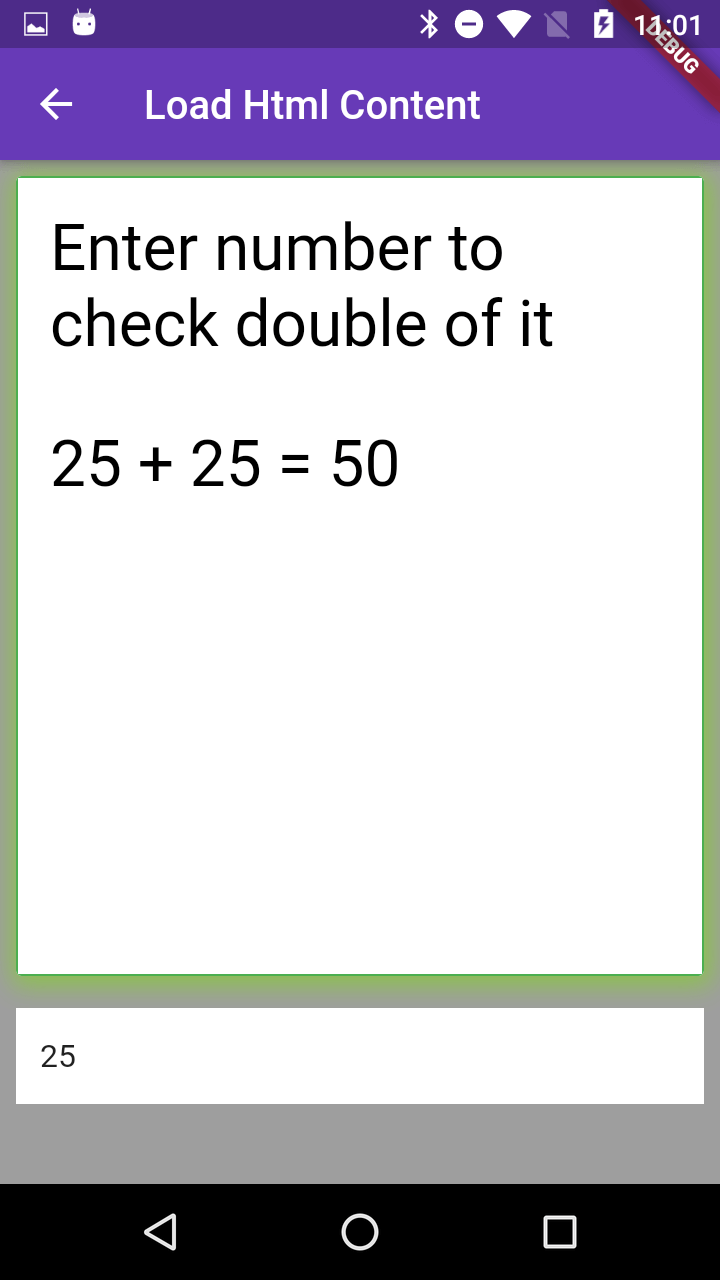 |
Open Browser
How do I open a web browser (URL) from my Flutter code?
With the url_launcher plugin we can open URL in device browser in flutter
Flutter provides a widget to help the developer when needs to interact with a specific app outside his/her own app and for that reason, the url launcher is available. With this tool, you will be able to interact with Google maps, write and/or read your emails, among other options without the need of closing your own app.
This widget can be used in iOS or Android device, it works with both OS. However, certain mobile devices may not receive all supported URL schemes as may be the case with tablets
To start the default device browser we need to add below code
Here on button tap it will open given url in browser
MaterialButton( padding: EdgeInsets.all(12), child: Text("Browser",style: TextStyle( color: Colors.white,fontSize: 18 )), color: Colors.purpleAccent, shape: RoundedRectangleBorder( borderRadius: BorderRadius.circular(15) ), onPressed: () { _launchURL("http://rrtutors.com/site"); }, ) |
main.dart
import 'dart:convert'; import 'package:flutter/cupertino.dart'; import 'package:flutter/material.dart'; import 'package:flutter_html_app/webviewjavascript.dart'; import 'package:flutter_html_app/webviewlocal.dart'; import 'package:flutter_html_app/webviewone.dart'; import 'package:flutter_html_app/webviewone.dart'; import 'package:webview_flutter/webview_flutter.dart'; import 'dart:async' show Future; import 'package:flutter/services.dart' show rootBundle; import 'package:url_launcher/url_launcher.dart'; void main() => runApp(MyApp()); class MyApp extends StatelessWidget { @override Widget build(BuildContext context) { return MaterialApp( title: 'Flutter Demo', theme: ThemeData( primarySwatch: Colors.blue, ), home: MyHomePage(), ); } } class MyHomePage extends StatelessWidget { @override Widget build(BuildContext context) { // TODO: implement build return MaterialApp( home: Scaffold( backgroundColor: Colors.teal[200], appBar: AppBar( backgroundColor: Colors.red, title: Text("Webview Examples"), ), body: Container( margin: EdgeInsets.all(20), child: GridView.count( crossAxisCount: 2, children: [ getButton(context,"Load URL",WebViewURL()), getButton(context,"Load Local HTML",WebviewLocal()), getButton(context,"JavaScript Events",WebviewJs()), Card( margin: EdgeInsets.only(top: 10,left: 10), child: MaterialButton( height: 40, padding: EdgeInsets.all(12), child: Text("Browser",style: TextStyle( color: Colors.red,fontSize: 18 )), shape: RoundedRectangleBorder( borderRadius: BorderRadius.circular(15) ), onPressed: () { _launchURL("http://rrtutors.com/site"); }, ), ) ], ), ), ), ); } getButton(context,text,widget) { return Card( margin: EdgeInsets.only(top: 10,left: 10), child: MaterialButton( height: 40, padding: EdgeInsets.all(12), child: Text(text,style: TextStyle( color: Colors.red,fontSize: 18 )), shape: RoundedRectangleBorder( borderRadius: BorderRadius.circular(15) ), onPressed: () { Navigator.push(context, MaterialPageRoute(builder:(ctx){ return widget; } )); }, ), ); } } _launchURL(url) async { if (await canLaunch(url)) { await launch(url); } else { throw 'Could not launch $url'; } } |
Dowload Large Files in Flutter Example
How to parse HTML tags in flutter
Tags: Webview, HTML, Default Browser, URL, Javascript with Flutter, Flutter Webview, Flutter Load html, Parse HTML tags